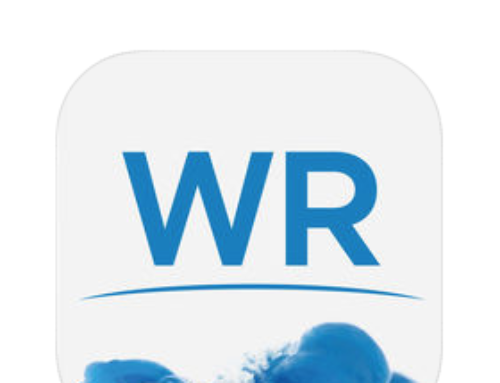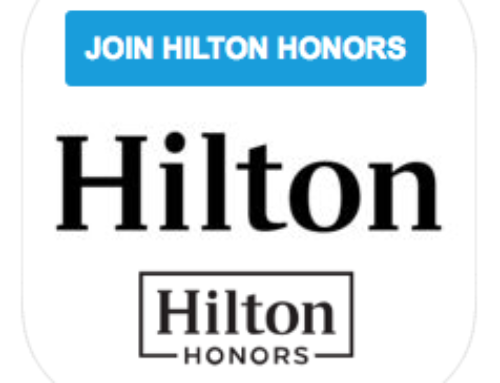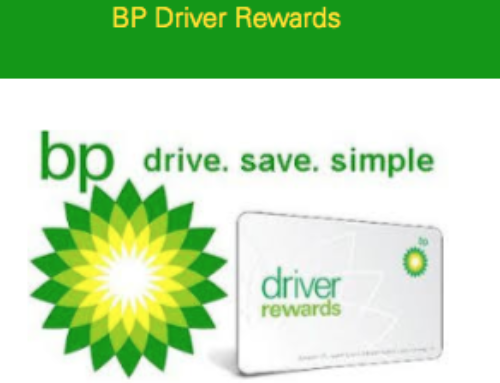Trane Inc. has history that dates back to 1885 when James Trane, a Norwegian immigrant, opened his own plumbing shop in La Crosse, WI. It was in 1913 that the company was incorporated as The Trane Company. Trane provided the following types of products:
Trane highly suggests that your product be registered in order to receive safety notifications, warranty service and confirm your ownership of the product in case of an insurance loss claim. You can also sign up to receive exclusive promotions, sneak peeks, deals & up-to-date information on all their products. NOTE: Failure to register your Trane product may diminish your warranty so you will want to make registration a priority. To find out more about the Trane warranty, click here.
You may connect socially with Trane via:
NOTE: please visit the site directly to verify the details and obtain more information.
If you are a new or current customer that needs to activate your new Trane product warranty registration, read below. We have provided a quick “how to” activation guide below to access the activation page to register your Trane product online.
how to activate – Trane Product Registration
what you need in advance:
- internet access
- have an official Trane product
- have your Trane product details
- personal information
what to do to Register your Trane product:
- visit: https://warranty.ingersollrand.com/wrApp/index.html#/trane/welcome
- click on the “Continue” button
- select one of the following:
- Home/Property Owner
- Installing Dealer
- Builder
- select the equipement details that best applies
- type in your name, address, phone number and email address in the spaces provided
- input the address location for the equipment
- click on the “Continue” button
- type in the serial number for your product in the space provided OR
- select the component type and model number
- click on the “Add” button and add the installation date and click “Add” again
- click on the “Continue” button
- review the information provided
- click on the “Continue” button
- click on the “Continue” button again
- view and save a copy of your Confirmation Statement