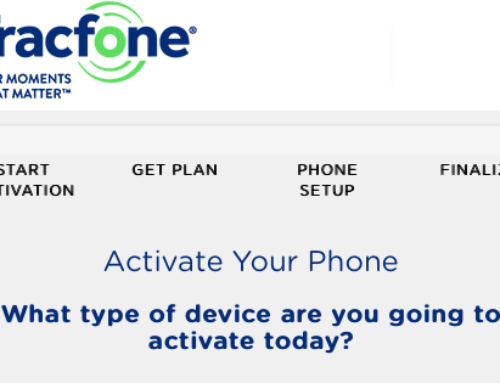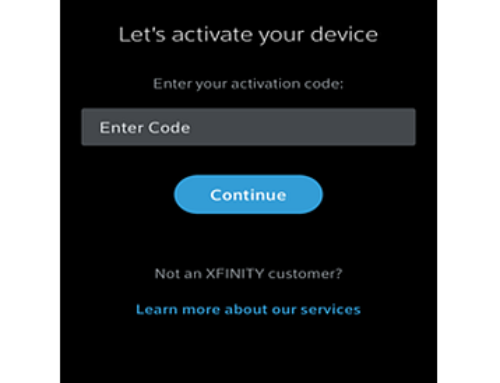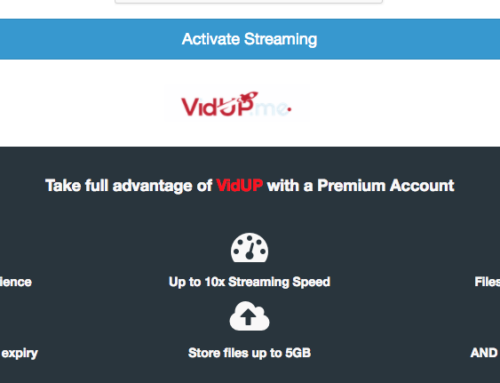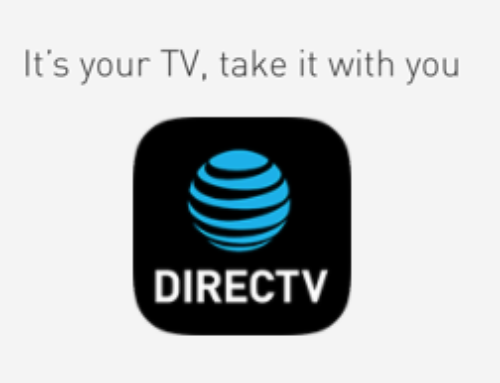Looking to pair a device using Bluetooth on Windows 10? You will first need to see if you device is Bluetooth compatible and then if it is, turn on Bluetooth. After that your devices should be ready to start the pairing process.
NOTE: please visit the site directly to verify the details and obtain more information.
If you are interested in pairing a device on Windows 10 using Bluetooth, please read below. We have provided a quick “how to” activation guide below to easily pair a device on Windows 10 with Bluetooth.
how to activate – Bluetooth compatible device on a Windows 10 device
what you need in advance:
- internet access
- a Bluetooth compatible device
- Windows 10 on your other seperate device
what to do:
- visit: www.windowscentral.com/how-and-why-use-bluetooth-on-windows-10
- or first find your Bluetooth settings in your Windows 10 device by:
- clicking your “START” button in the lower lefthand corner; (looks like a Windows icon)
- then select “Settings” then “Devices” then “Bluetooth”; NOTE: if you don’t now find these settings then your device many not be Bluetooth compatible
- then click on the Bluetooth button your Bluetooth compatible device that you want to pair and look for a flashing light to make sure it is ready to pair; NOTE: this is on the device that is not Windows 10
- go back to the Windows 10 device with the Bluetooth section ready and click on the switch from “Off” to “On” so that your Windows 10 device will now search for your Bluetooth compatible device
- once it finds your device click on the “Pair” and wait for a confirmation
- test your Bluetooth compatible device to make sure it is working