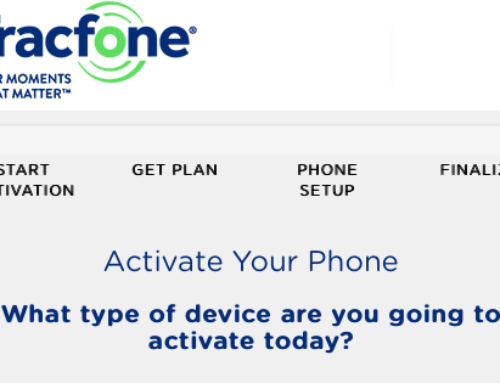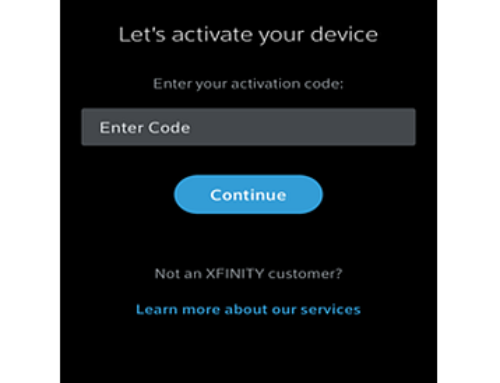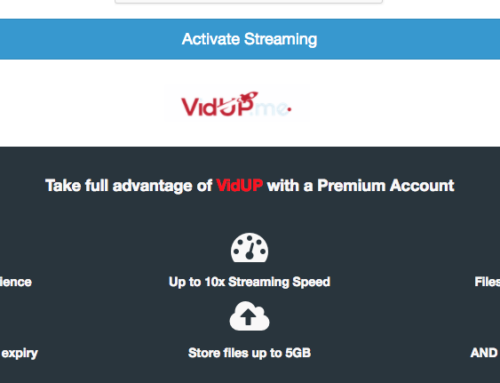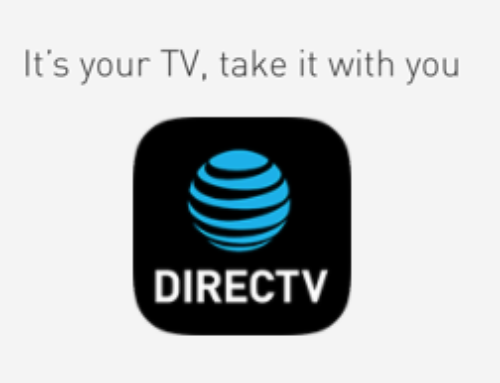In 1977 on January 3rd Apple was officially incorporated. Apple was started in California and maintains it’s headquarters there. NOTE: please visit the site directly to verify the details and obtain more information. If you have a new iPhone you will want to activate it immediately. We have provided a quick “how to” activation guide below for you to activate your new iPhone.
how to activate- iPhone
what you need:
- internet access- WiFi access
- a fully charged battery
- your iPhone
- personal information
what to do:
- visit: www.apple.com/iphone
- click on the “Support” tab/link at the top right hand of the page
- choose “iPhone”
- to the right of the page choose “iPhone Essentials”
- scroll down to the “Basics” section and click on the “How to get started” link
- have your phone in front of you and make sure you are on the “Hello” screen and slide your finger across the screen to set up your iPhone
- select your language and then country/region
- choose the WiFi connection that is available
- OPTIONAL: choose to use or not use location services which informs your map and other app of your location
- choose your preference on the set up; ex. new iPhone or restoration backup
- sign in with your Apple ID
- OPTIONAL: choose to use “Touch ID” now or later
- create a passcode
- choose to set up iCloud or Siri and Diagnostics options
- once you are done you will see a “Congratulations” page and then your iPhone home screen
Symptoms/Problems with iPhone:
If you try to activate your iPhone and it displays one of the following messages:
- “Your iPhone could not be activated because the activation server is temporarily unavailable.”
- “The SIM card inserted in this iPhone does not appear to be supported.”
- “The iPhone is not recognized and cannot be activated for service.”
- “iTunes was unable to verify your device.”
Resolution/Fix iPhone problem:
- Check the system status for iOS Device Activation. If the iOS Device Activation status isn’t green, try activating your iPhone later.
- Restart your iPhone.
- Try to reach the activation server another way, then try to activate.
- Try connecting to a known-good Wi-Fi network if you can’t activate using a cellular data connection.
- Try connecting to iTunes if you can’t activate using Wi-Fi.
- Restore your iPhone.
If you receive an alert message when you try to activate your iPhone, place the iPhone in recovery mode and perform a restore. If you still can’t complete the setup assistant due to an activation error, contact Apple directly for assistance.
If you’re asked to enter a password to proceed with activating the iPhone, Activation Lock might be enabled as part of Find my iPhone, contact Apple directly for assistance.